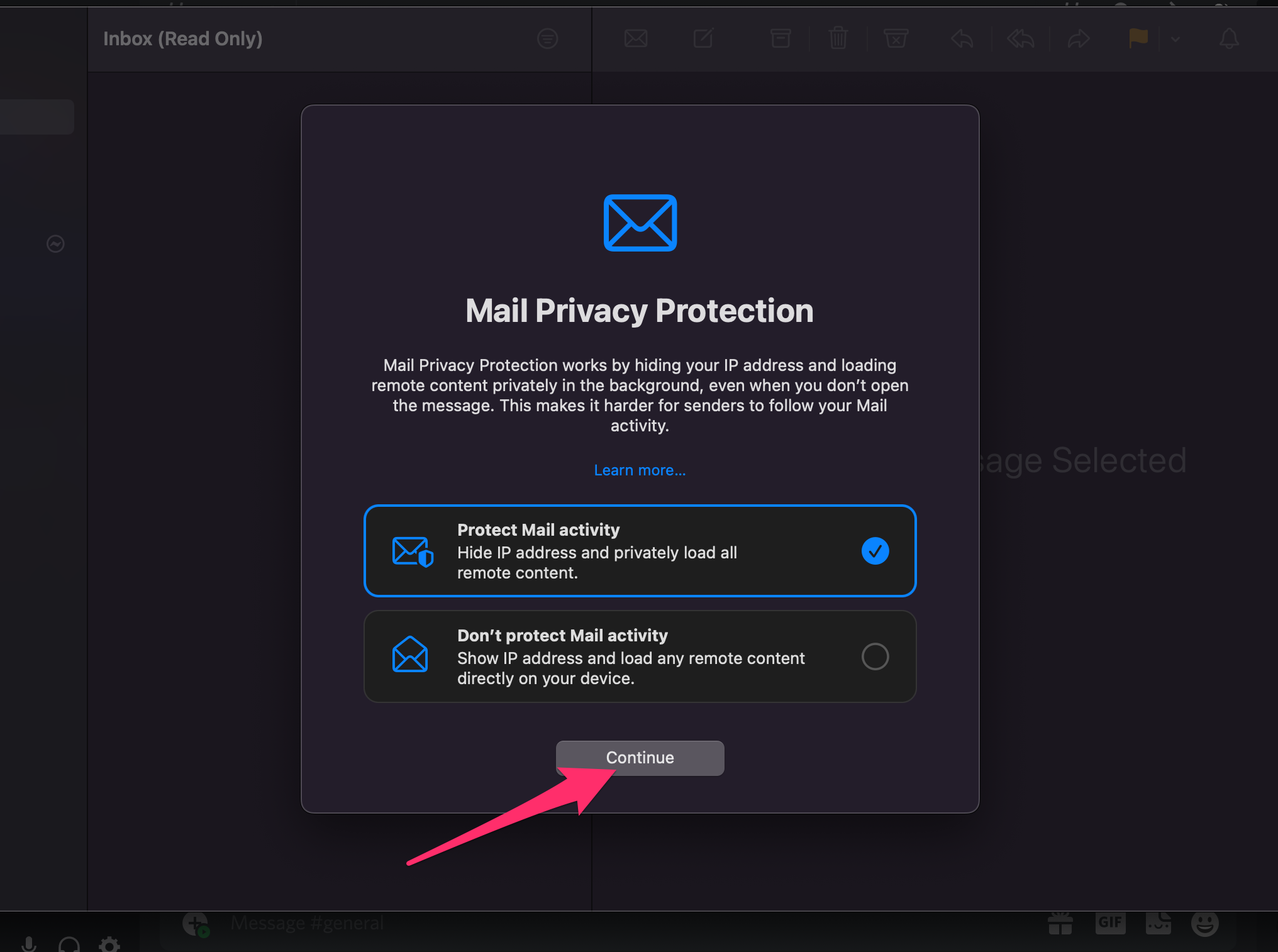Configuring access via IMAPS in Apple Mail
The following is a sequence of illustrative images of the configuration process of Apple's Mail E-mail client, to IPB mailbox access using the IMAPS protocol:
New Account:
Click on: 'Mail', 'Add Account'.
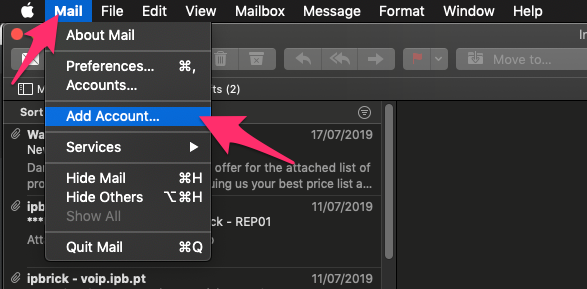
Choose 'Microsoft Exchange', click 'Continue'.
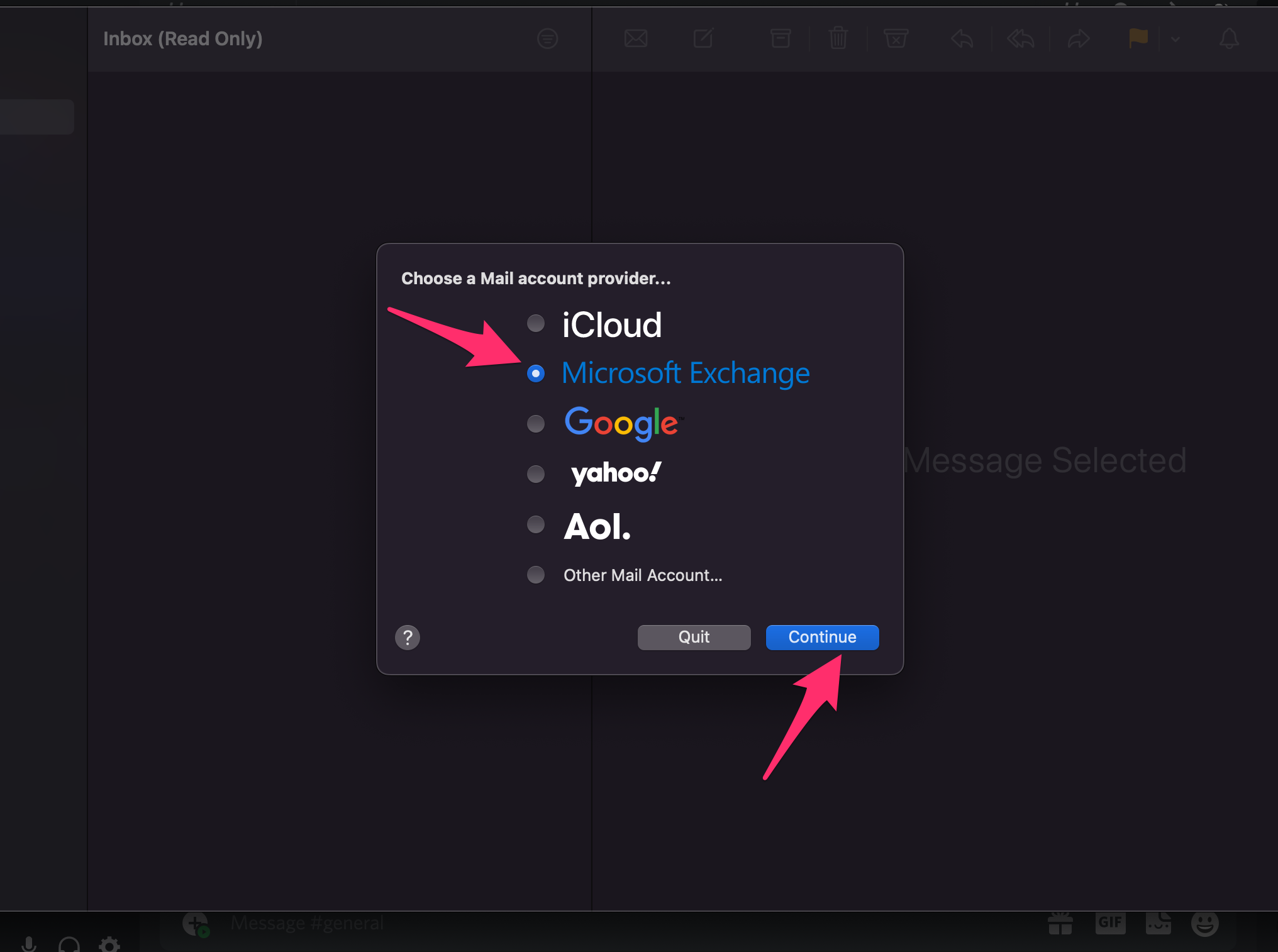
Insert your Name, Email Address (@ipb.pt) and your Access Password. Click 'Sign In'.
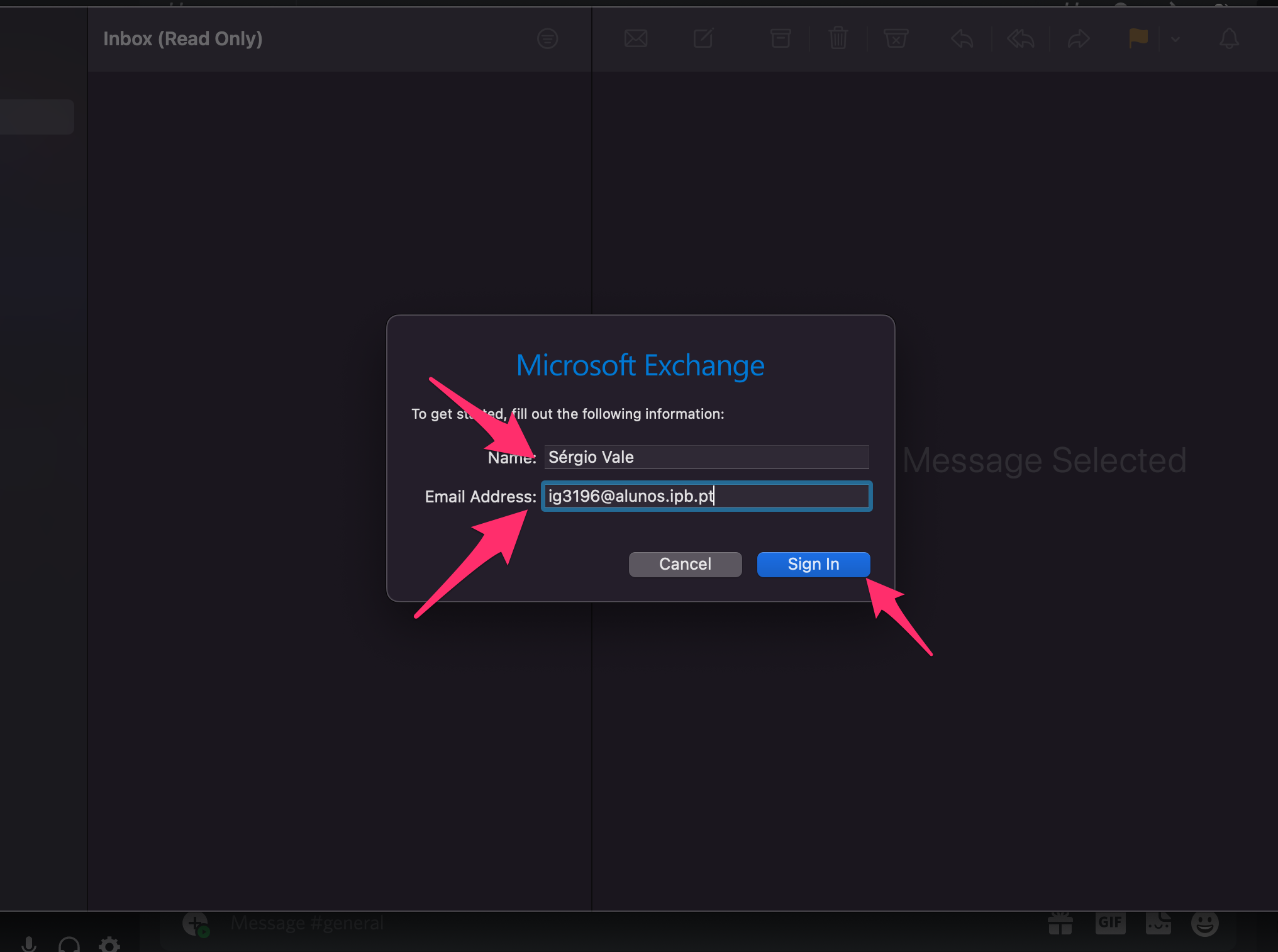
Choose 'Sign in' with your Microsoft account.
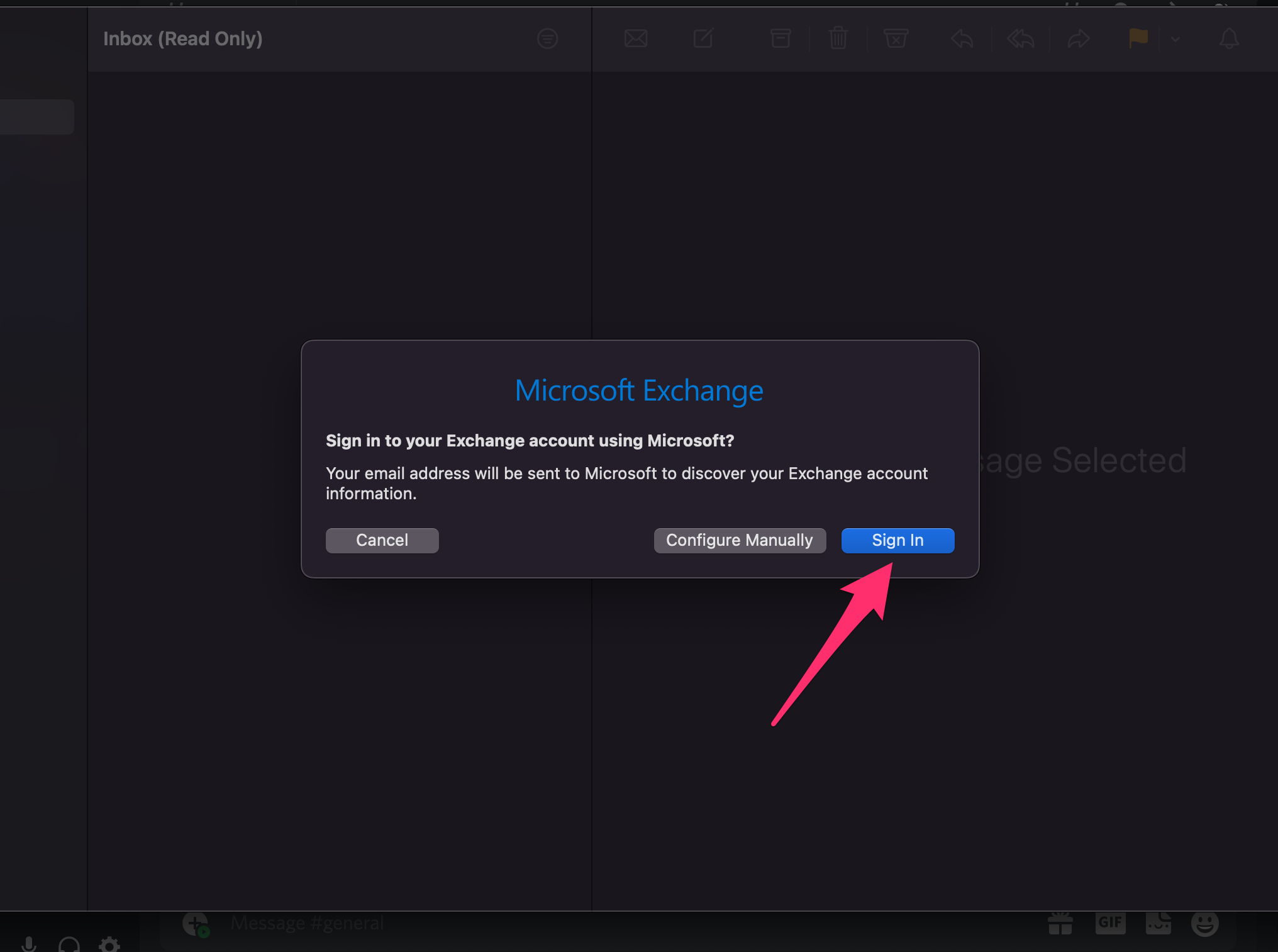
Enter your Microsoft Access Password and then click the 'Sign In' button.
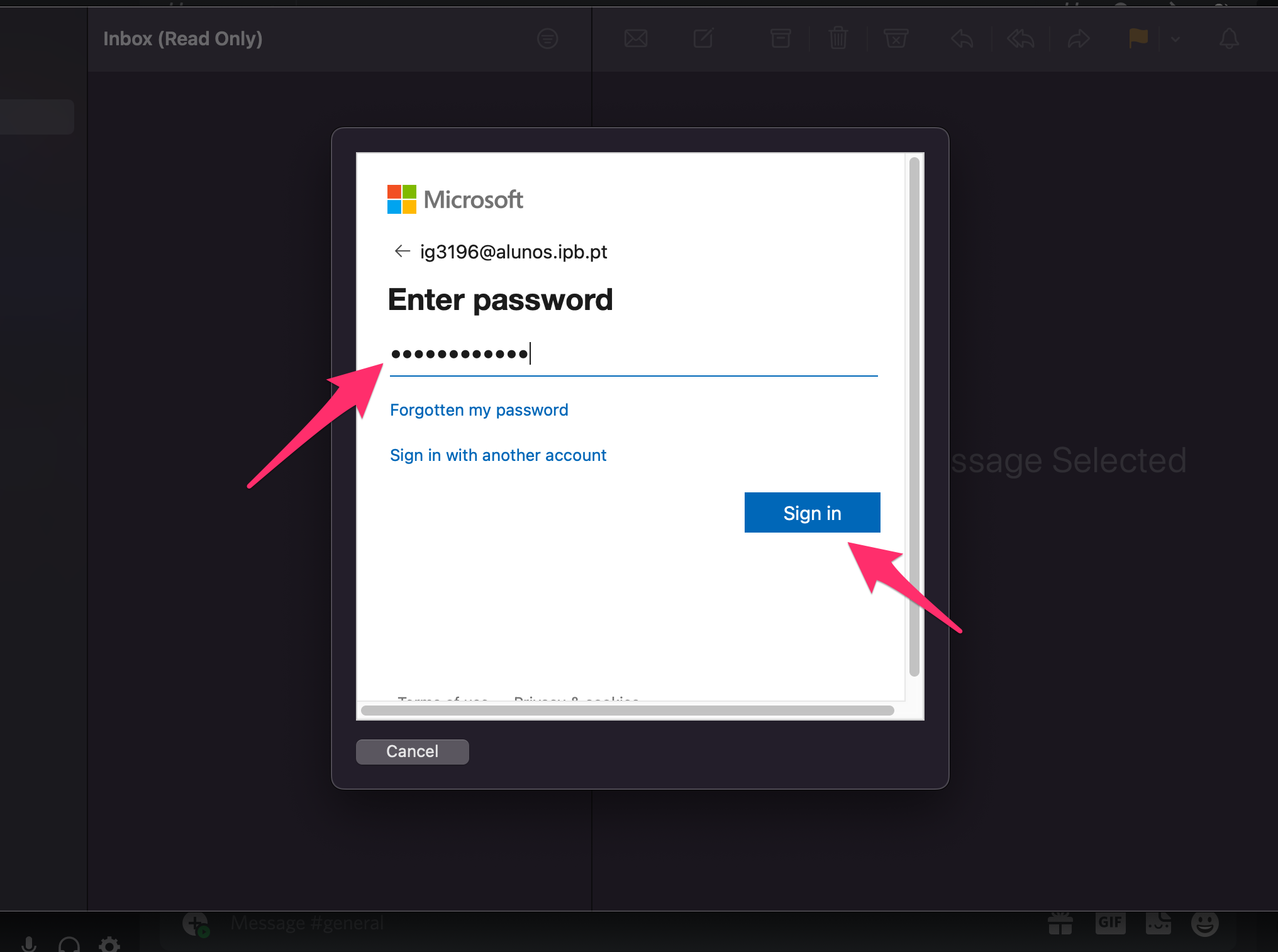
Click on 'Accept' so that the application has the appropriate access permissions.
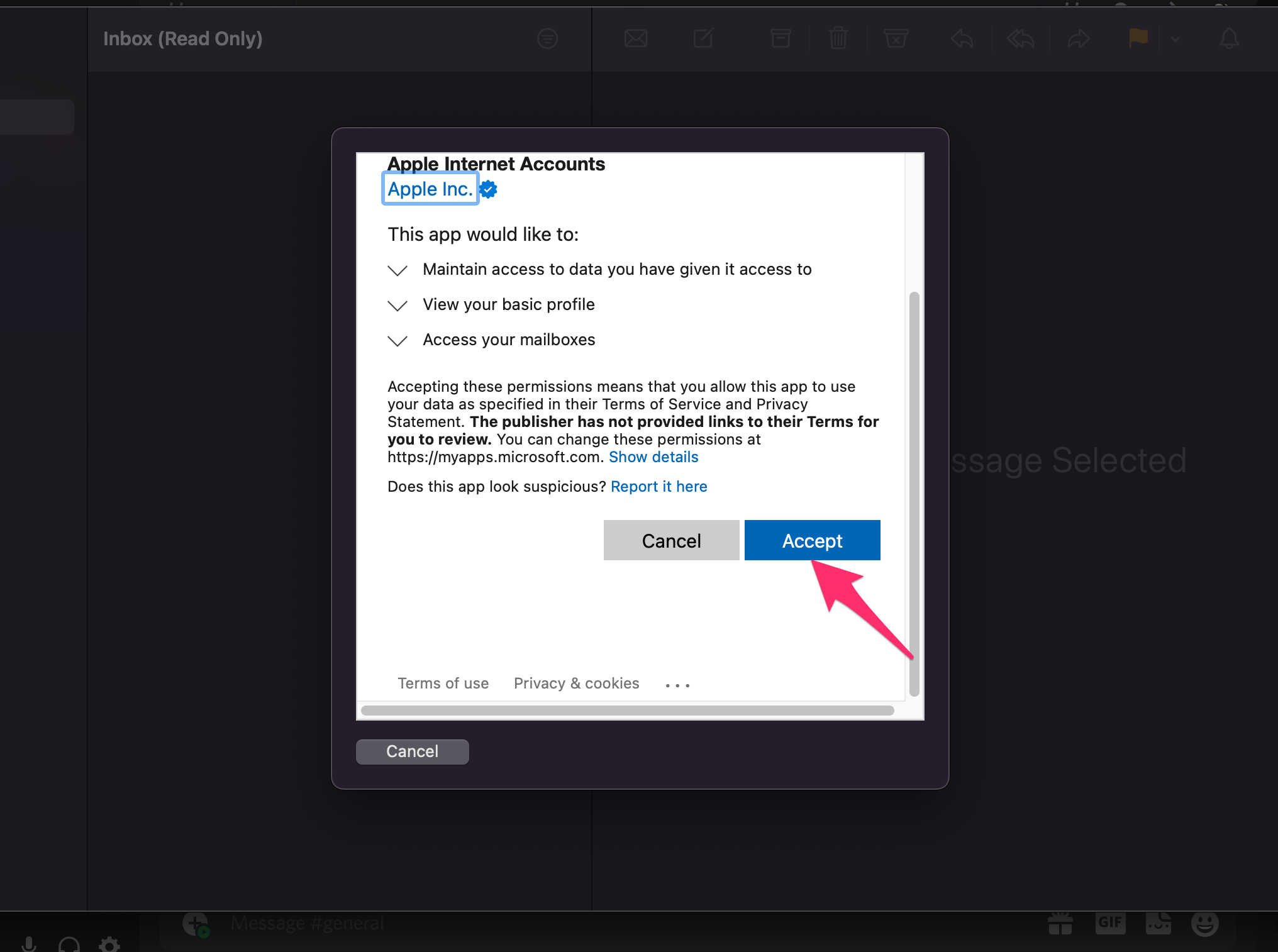
Choose what you want to sync and then choose 'Done'.
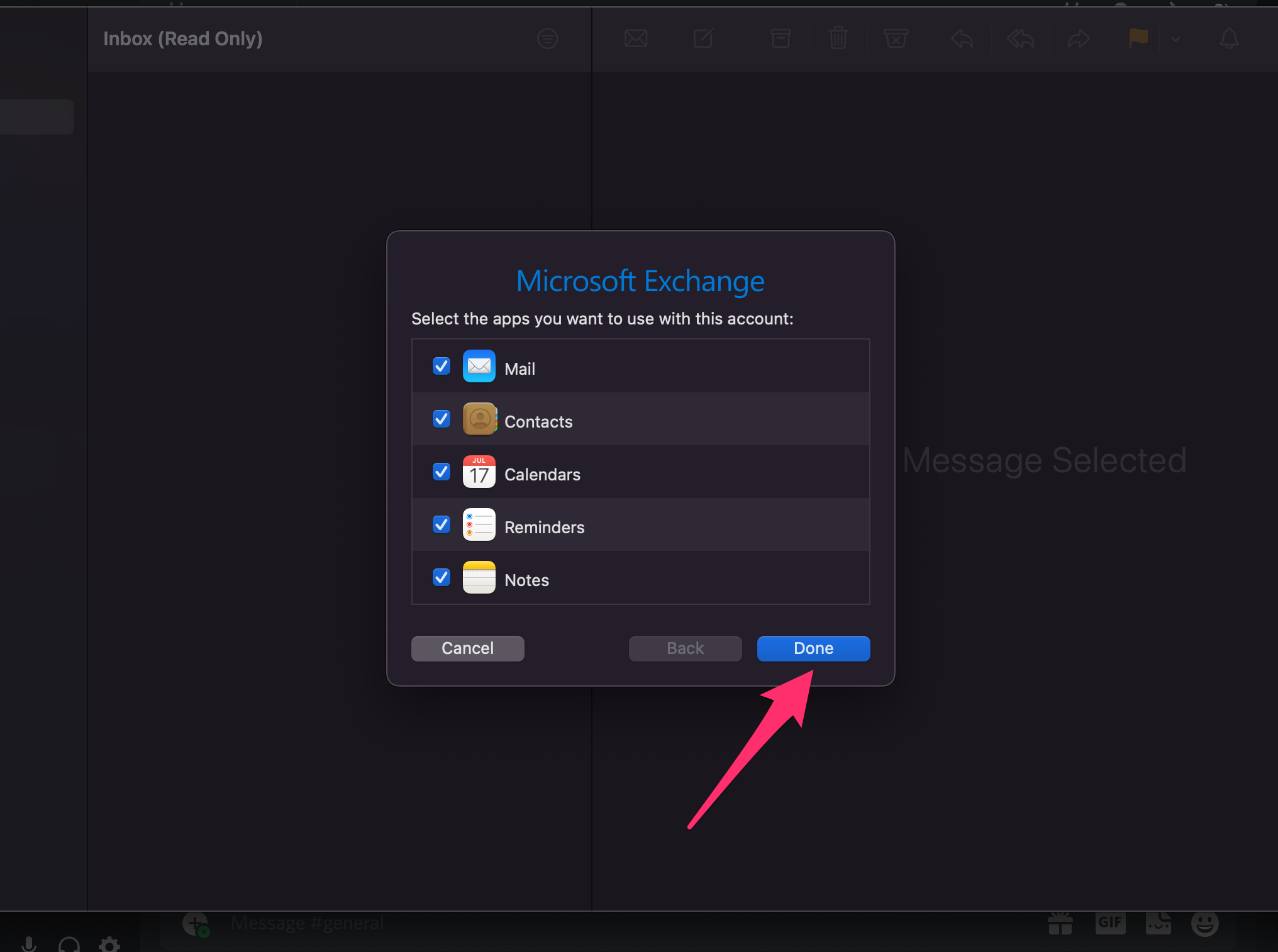
Choose the type of protection and then 'Continue'.